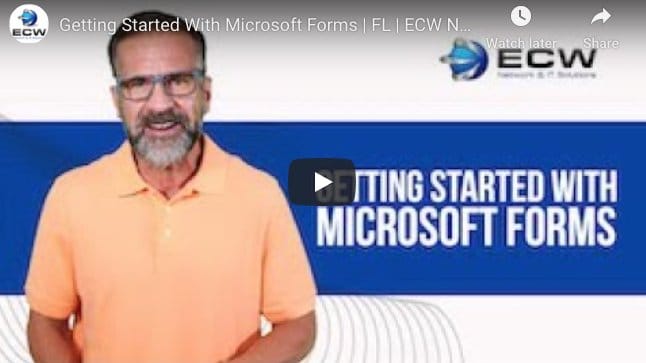
Simplify Collection of Customer Insights with Microsoft Forms
Simplify Collection of Customer Insights with Microsoft Forms
As part of the Microsoft 365 productivity suite, Microsoft Forms lets you easily create shareable polls, surveys, and quizzes in minutes.
Understanding your customer’s feelings by conducting surveys is vital for the success of your business. Customer insights provide an effective way to improve your products and services. There are many free and paid survey solutions available today. If you have a Microsoft 365 subscription, you could have heard of its survey application, Microsoft Forms.
Although Forms is one of the suite’s underrated applications, it is among its most powerful and useful. The app delivers customizable quizzes and forms that you can share both within and outside of your organization.
What’s more, it is incredibly easy to use, allowing you to get up and running with custom forms, surveys, and quizzes in minutes.
Which Microsoft 365 Plans Contain Microsoft Forms?
Microsoft Forms is available to Microsoft 365 Education users, any individual with a personal Microsoft Account, as well as businesses subscribed to any of these commercial plans:
- Microsoft 365 Business Basic
- Microsoft 365 Business Standard
- Microsoft 365 Business Premium
- Microsoft 365 Apps for enterprise
- Microsoft 365 Enterprise E1, E3, and E5 plans
Creating a Form
Open your favorite web browser and either type forms.microsoft.com, log in to your account, or navigate your Microsoft 365 Home Page. If you do not see the Forms page, click the link labeled “Explore all your apps.”
On the Forms home page, you have the option to create a new form or a quiz. By choosing “Form,” you simply input form details and add your form image.
There are several types of questions for you to choose from:
- Choice: A multiple-choice option that lets respondents tick whichever boxes they like.
- Text: Your users type in their answers to a question.
- Rating: Respondents give a star rating or pick a number between 2 and 10.
- Ranking: Users order their choices by preference.
- Date: Respondents fill out their chosen date.
- Likert: A gauge of attitudes or opinions on a topic that you prefer.
- File upload: Creates a folder in OneDrive. Respondents then upload files to the folder. OneDrive records the names of respondents and the file names.
- Net Promoter Score: Gives users a 0-10 scale and provides you with an NPS.
Completing Your Form
After you add your questions, you may easily change your form’s look using one of the supplied themes. Pick from the different graphics and color choices, then click the “preview” button to view your survey’s final look.
Before sending out the survey to users, you should look at the form settings by clicking the three dots positioned at the top right corner of the Forms page. There are several settings available to choose from; you could specify how long you want the survey active, shuffle the order of your survey questions, get notifications when a respondent fills your form, and send a customized ‘thank you’ message to your users.
Sharing Your Form
If you are happy with your form, it is time to share it. Microsoft Forms gives you various options to send out your form, including emailing a link, embedding the form into a webpage, or having a scannable QR code. When you pick the sharing you like, you could also specify whether you want to share it with:
- Anyone with the link
- Only people within your organization
Get Valuable Feedback from Your Customers with Microsoft Forms
Microsoft Forms is a surprisingly simple and highly intuitive application, providing you with a fantastic solution for collecting customer feedback, particularly if you have a Microsoft 365 subscription. Contact ECW Network & IT Solutions today, and let us provide you with the Microsoft 365 solutions that will give you the edge over your competition.





